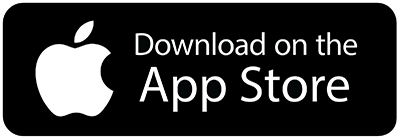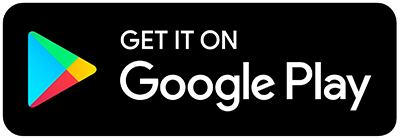Support
Frequently Asked Questions
What browsers does ZigBuddy work on?
ZigBuddy works on most modern web browsers: Chrome, Safari, Edge, and Firefox. If you are having issues, make sure you have the latest version.
Does ZigBuddy sync between my computer, laptop, and mobile app?
Of course! ZigBuddy syncs instantly between your devices so you can work on one, and pick up on another. Many of our users love to plan at home on their larger devices (laptop, tablet, etc.) and then take just their phones with them to see patients.
What countries are supported?
Although ZigBuddy was developed and tested in the United States, it should work in most countries. Please use the trial period to see if it works in your country.
Latest Updates
Latest Version - 2.04.0 - to be released soon!
Major improvements to routing
Advanced vs Basic routing - for those of you who like doing everything yourself, now you can go to basic mode. Clicking on "Basic" mode will bring all your appointments into the manual routing section. Then it's all yours from there!
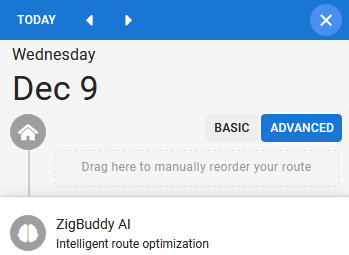
Route changes - previously, when you made changes after you've routed, everything gets cleared and you have to start over. Now you'll get a placeholder where there used to be an appointment. You can choose to leave it this way, or re-plan your day.
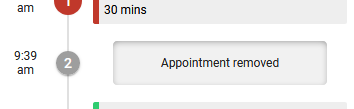
Changes to appointments
Appointment order - after you've planned a day, appointments in the Calendar will now be in the same order as planned!.
New appointments after routing - if you add new appointments to a date after you've planned it, the new appointments will be placed under "excluded from routing." No more erasing your hard work without your permission!
Faster way to move, copy, or make a new appointment on the route page - just click on the arrow on the appointment -> and you'll see a mini-calendar. The calendar will show you all appointments for that patient. Click on a new date to move, copy, or make a new appointment!

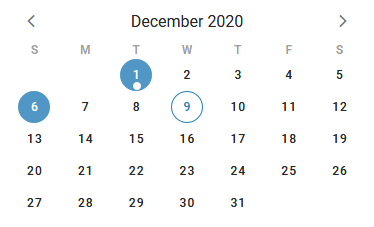
Colored stars for better organization
Stars for patient profiles - add stars to your patients to help certain ones stand out. The stars will show up on the Calendar, Route, Contacts, etc to help you remember something important. Use them any way you like!
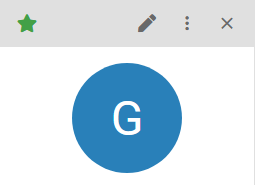
& a bunch of bug fixes...
Past Updates
2.00.3
- Appointment duplicate/move - we've received a lot of requests for recurring appointment data (such as time windows, snippets, etc.) Now you can! Just duplicate a previous appointment by drag/dropping it!
- Drag/drop - that means in addition to creating appointments from search, patient profile, and the top bar (on mobile), you can also just drag another appointment.
2.00.3
- Appointment duplicate/move - we've received a lot of requests for recurring appointment data (such as time windows, snippets, etc.) Now you can! Just duplicate a previous appointment by drag/dropping it!
- Drag/drop - that means in addition to creating appointments from search, patient profile, and the top bar (on mobile), you can also just drag another appointment.
2.00.2
- Bug Fixes - we exterminated a few bugs and polished some rough edges. It's definitely better 🙂
2.00.0
- Routing AI Engine - completely rewritten. Faster than ever, and now with optional lunch breaks (if you want to eat...)
- Routing Interface - now you can drag visits to the beginning, end, or exclude from routing. Everything in-between will be handle by the AI Engine.
- Drive mode - use ZigBuddy on a mobile device to activate Drive Mode. Then focus on one patient at a time.
- Appointment types - set up appointment types and colors to quickly see what's happening on your schedule.
- Drag/drop - now you can drag/drop onto the calendar from search, patient profile, or the top bar (on mobile).
- Bulk delete - we heard that sometimes you just need to delete all the appointments. Now you can. In the patient profile, click on the mini-calendar on a date. Then choose "Delete today" or "Delete all after today"
- Start preferences - choose whether you want to route with "Arrive by" or "Leave Home at"
- Mobile interface - didn't you hate having to go to the menu each time you want to switch views? You never have to do that again!
- Calendar - see more with stars, appointment types, snippets, etc. right on the calendar.
- Dashboard - for statistics and overview
- TONS MORE
1.10.0
- Smart SMS - after you're done routing, just a simple click to send a text message with the appointment date and time.
- SMS templates - create frequently used message templates such as "I'm on my way!"
- Desktop Tour - to introduce you to all of ZigBuddy's features.
- Multiple bug fixes
1.04.5
- Route order - adding or removing appointments no longer erases its order. Wasn't that annoying?!? 🙂
- Scratch pad (beta) - we got a lot of requests for the ability to jot down notes. We've added this to the day view. Let us know what you think!
1.04.4
- SMS links - now work in iOS
- Notebooks - introducing unlimited color options!
- Month view - on mobile devices, the quick day view pop-up now shows the appointment snippet on the second line.
- Day view - cleaned up the interface to make selecting between "manual" and "AI Routing" more intuitive.
- Reload - now you can reload ZigBuddy without having to re-install. You can find this under the menu.
Known Bugs
iOS Bugs
- Google Maps - Google Maps on the iPhone sometimes hangs when trying to route -- showing an eternal spinner. If you are getting this, there are 2 workarounds:
- Option 1 - when you get the eternal spinner, click in Google Maps to route using a different method (bus, walking, biking, etc.) Then click back to driving. This will fix the problem. You won't need to do this again unless you completely close out Google Maps.
- Option 2 - use either Apple or Waze. You can set this up under Settings.
- Option 1 - when you get the eternal spinner, click in Google Maps to route using a different method (bus, walking, biking, etc.) Then click back to driving. This will fix the problem. You won't need to do this again unless you completely close out Google Maps.
- Option 2 - use either Apple or Waze. You can set this up under Settings.