Quick Start
3 Easy Steps
Step 1. Add Patients
Click on the (+) icon on the top. Add all your upcoming patients to the ZigBuddy system.
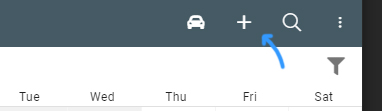
Step 2. Add Appointments
Go to the Calendar. Then use the search icon to find your patient. Add appointments by dragging the patient circle onto days of the calendar.
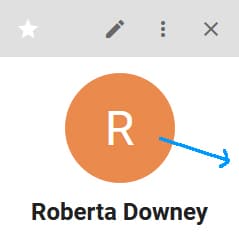
Step 3. Route Automatically!
Go to the Route view. Click on Plan.
You can drag/drop appointments to the beginning or the end. You can also drag them to be excluded from routing.
Then click on Save Route to automatically route!
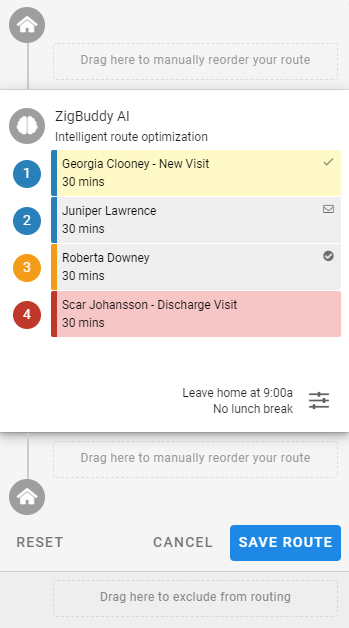
That's it!
In-Depth Tutorials
Although these videos show the ZigBuddy phone app, it's nearly identical on the iPad, tablet, laptop, or computer!
Lesson 1. Welcome to ZigBuddy!
We're excited for you to join us. Save time with a better way to manage and route. Designed specifically for home health workers.
Lesson 2. Setting up
Signing up and setting up ZigBuddy in just a few steps.
Lesson 3. Adding patients
Learn how to add patients to the ZigBuddy system.
Lesson 4. Map view (optional)
View patients on the map and learn how to create custom areas for faster planning.
Lesson 5. Search function
Learn multiple ways to search and find your patients in the ZigBuddy system.
Lesson 6. Creating appointments
Create appointments quickly with drag and drop functions. You'll want to learn the many ways to create appointments.
Lesson 7. Appointment options
Learn about the various options when creating an appointment. These help you really customize your day.
Lesson 8. Calendar view
Moving appointments, viewing only certain notebooks, archiving patients, and more.
Lesson 9. Basic routing
Plan your day and organize your route. This video is a must watch to use ZigBuddy well.
Lesson 10. Advanced routing
Advanced routing with time windows, Snooze AI, and more.
Lesson 11. Understanding your route
Learn how to understand the route view and how to manage your patients on this view.
Lesson 12. On the road
Learn how to use ZigBuddy on the road! Also check out our new Drive Mode!
Conclusion
We hope you've enjoyed our tutorial! More importantly, we want to help make your lives simpler and more efficient. If you have any questions or comments, we'd love to hear from you. Just send us a note at: hello@zigbuddy.com
Happy routing!
ZigBuddy Team